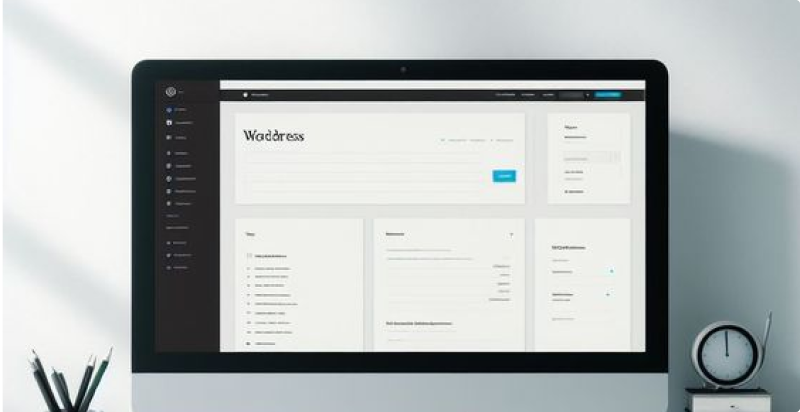
The opportunity to build a WordPress website can be an exciting journey, especially if you’re new to web development. This guide will walk you through each step in detail, ensuring steps on how to build a WordPress website that stands out and ranks well on search engines.
1. Choose Your Domain Name
To proceed in the process of how to build a WordPress website, you should choose a related domain name for your brand. Your domain name is your online identity. It should be memorable, relevant to your site’s content, and SEO-friendly.
Tips for Choosing a Domain:
- Relevance: Reflect on your brand or the main keyword (e.g., tech, blog, shop).
- Simplicity: Easy to spell and remember.
- Keywords: Integrate primary keywords naturally.
- Avoid Special Characters: Stick to letters only, avoid numbers and hyphens.
- Check Availability: Use domain registrars like Namecheap, GoDaddy, or Google Domains to find and purchase your domain.
2. Select a Web Hosting Provider
A web host is where your website files are stored. Choose a host that offers reliability, speed, and excellent customer support.
Recommended Hosting Providers:
- Bluehost: Known for great customer support and WordPress integration.
- SiteGround: Excellent performance and security features.
- WP Engine: High-performance managed WordPress hosting.
- Hosting Features to Consider:
- Uptime Guarantee: Aim for 99.9% or higher.
- Customer Support: 24/7 availability through chat, phone, and email.
- Speed: SSD storage and CDN integration.
- Security: SSL certificates, daily backups, and malware scanning.
- WordPress Compatibility: One-click installation, automatic updates, and staging environments.
3. Install WordPress
Most hosting providers offer a one-click WordPress installation process. Here’s how to do it:
Installation Steps:
- Log in: Access your hosting account dashboard.
- Find the Installer: Look for the WordPress installer, often found under “Website” or “Installations.”
- Start Installation: Click “Install” and follow the prompts.
- Fill in Details: Provide your site name, admin username, and password.
- Complete Setup: Once the installation is complete, you’ll receive your login credentials.
4. Choose a Theme
A theme dictates your website’s design and layout. WordPress offers thousands of free and premium themes.
Choosing the Right Theme:
- Functionality: Ensure the theme supports the features you need.
- Responsiveness: Mobile-friendly design is crucial for SEO.
- Customization: Look for easy customization options.
- SEO-Optimized: Themes coded with SEO best practices.
- Support and Updates: Regularly updated themes with good support.
Installing a Theme:
- Dashboard Access: Go to Appearance > Themes.
- Add New: Click “Add New” to browse the theme repository.
- Install and Activate: Once you find a theme, click “Install” and then “Activate.”
5. Install Essential Plugins
Plugins enhance your website’s functionality. Start with these essential plugins:
Must-Have Plugins:
- Yoast SEO: Optimize your content for search engines with on-page SEO tools.
- Akismet Anti-Spam: Protect your blog from spam comments.
- WP Super Cache: Speed up your website by caching static files.
- Wordfence Security: Comprehensive security plugin to protect against threats.
- UpdraftPlus: Schedule automatic backups of your site.
Installing Plugins:
- Navigate to Plugins: Go to Plugins > Add New.
- Search Plugins: Use the search bar to find specific plugins.
- Install and Activate: Click “Install Now” and then “Activate.”
6. Create Important Pages
A well-structured website should have essential pages to guide visitors and provide crucial information. Here’s how to create a WordPress website in detail:
Key Pages to Include:
- Home: An overview of what your site offers.
- About: Information about you or your business.
- Contact: Ways for visitors to get in touch (include a contact form).
- Blog: A section for your articles, updates, or news.
- Privacy Policy: Legal information regarding data collection and usage.
- Terms of Service: Legal terms governing the use of your site (especially important for e-commerce).
Creating Pages:
- Go to Pages: Navigate to Pages > Add New.
- Add Content: Write and format your page content.
- Publish: Once satisfied, click “Publish.”
7. Customize Your Site
Personalize your website by customizing your theme settings, adding a logo, choosing a color scheme, and configuring your site’s navigation menu. Here’s how to do it in detail:
- Theme Customization: Most themes have a customization panel where you can make changes. Go to Appearance > Customize to access the WordPress Customizer. Here, you can:
- Site Identity: Add your logo, site title, tagline, and site icon (favicon).
- Colors: Choose the primary color scheme for your site, including background colors, text colors, and link colors.
- Header and Background Images: Upload images that will be used in your header or as the background of your site.
- Menus: Create and manage menus for easy navigation. Assign your menus to different locations like the header, footer, or sidebar.
- Widget Areas: Widgets are small blocks that add content and features to your sidebars, footers, and other areas. You can add widgets by going to Appearance > Widgets and dragging the available widgets to your desired widget areas.
- Custom CSS: For more advanced customization, you can add custom CSS. This allows you to change the appearance of your site beyond the default options provided by the theme.
8. Optimize for SEO
Optimizing your site for search engines is crucial for attracting organic traffic. Here’s a detailed guide on how to optimize your site:
- Install Yoast SEO: This plugin helps optimize your content for search engines. It allows you to:
- Edit Meta Titles and Descriptions: Write SEO-friendly titles and descriptions for each page and post.
- Set Focus Keywords: Choose keywords you want your content to rank for.
- Analyze Content: Get real-time feedback on how well your content is optimized.
- Create a Sitemap: A sitemap helps search engines understand the structure of your website. Yoast SEO automatically generates a sitemap for you. Submit this sitemap to Google Search Console to help Google index your site.
- Mobile Optimization: Ensure your site is mobile-friendly. Use responsive design, which means your site will adjust to fit different screen sizes. Google’s Mobile-Friendly Test tool can help you check this.
- Site Speed: A fast-loading site improves user experience and SEO. Use tools like Google PageSpeed Insights to analyze your site’s speed and get recommendations for improvement. Consider using caching plugins like W3 Total Cache or WP Super Cache, and optimize your images with plugins like Smush.
9. Secure Your Website
Website security is essential to protect your data and your users’ information. Here’s how to secure your WordPress site in detail:
- Install Security Plugins: Plugins like Wordfence and Sucuri provide comprehensive security features, including malware scanning, firewall protection, and login security.
- Regular Updates: Keep your WordPress core, themes, and plugins up to date to protect against vulnerabilities. Go to Dashboard > Updates to check for and install updates.
- Regular Backups: Set up regular backups using plugins like UpdraftPlus. Schedule automatic backups and store them in a secure location (e.g., cloud storage). This ensures you can restore your site if something goes wrong.
- SSL Certificate: An SSL certificate encrypts data transferred between your website and its visitors. Most hosting providers offer free SSL certificates through Let’s Encrypt. Ensure your site uses HTTPS by installing the certificate and updating your site’s URL settings in WordPress.
10. Launch Your Website
Before launching, review your website thoroughly:
- Check for Broken Links: Use tools like Broken Link Checker to find and fix any broken links on your site.
- Test Forms: Ensure all contact forms and interactive elements work correctly.
- Responsive Design: Check how your site looks and functions on different devices and screen sizes.
- Analytics Setup: Install Google Analytics to track visitor behavior and site performance.
Once you’re confident everything is in place, it’s time to go live. Announce your website launch on social media, and consider sending out an email newsletter if you have a mailing list.
11. Maintain and Update Your Website
Regular maintenance is vital to keep your website running smoothly:
- Update Regularly: Keep your WordPress core, themes, and plugins updated to ensure security and functionality.
- Monitor Performance: Use tools like Google Analytics and Google Search Console to monitor your site’s performance, traffic, and search engine rankings.
- Security Checks: Regularly scan your site for malware and security issues.
- Content Updates: Continuously add new content to keep your site fresh and engaging. Regularly update existing content to ensure it remains accurate and relevant.
- Backups: Ensure your backup schedule is running and that backups are stored securely.
Conclusion
Building a WordPress website is a systematic process that, with careful attention to detail, can yield a professional and effective online presence. By following these step-by-step guides on how to build a WordPress website, you’ll create a site that looks great and performs well in search engine rankings. Remember, a successful website requires regular maintenance and updates, so keep optimizing and enhancing your site over time.
FAQs
1. What is WordPress, and why use it to build my website?
WordPress is a popular content management system (CMS) that allows you to create and manage websites easily. It offers flexibility and a vast array of themes and plugins that make it an ideal choice for beginners and professionals alike.
2. Do I need any coding knowledge to build a WordPress website?
No, you don’t need coding knowledge to build a basic WordPress website. WordPress offers a user-friendly interface and a variety of themes and plugins that help you customize your site without coding.
3. What should I look for in a web hosting provider?
Look for hosting providers who offer reliability, speed, excellent customer support, uptime guarantees, security features (like SSL certificates), and WordPress compatibility.
4. How do I install WordPress on my hosting account?
Most hosting providers offer a one-click WordPress installation process. Access your hosting account dashboard, find the WordPress installer, follow the prompts, fill in site details, and complete the setup.
5. What are essential plugins to install on a WordPress site?
Start with essential plugins like Yoast SEO, Akismet Anti-Spam, WP Super Cache, Wordfence Security, and UpdraftPlus for SEO, spam protection, caching, security, and backups.
6. How do I choose the theme for my website?
Choose a theme that supports the features you need, is mobile-friendly, offers easy customization options, is SEO-optimized, and receives regular updates and good support.
7. How can I customize my WordPress theme?
Use the WordPress Customizer (Appearance > Customize) to add your logo, change colors, upload header and background images, create menus, and add widgets. For advanced changes, use custom CSS.
8. How can I fix a plugin or theme conflict?
Deactivate all plugins and reactivate them individually to identify the conflicting plugins. Similarly, switch to a default WordPress theme to check if the issue is theme-related. Once identified, contact the plugin/theme developer for support or look for alternative solutions
9. What should I do if my WordPress site goes down?
Check with your hosting provider to see if there are server issues. If the issue persists, deactivate plugins to identify any conflicts, restore your site from a backup, and consult WordPress support forums or your hosting provider’s customer support.
10. What steps can I take to secure my WordPress website?
Install security plugins like Wordfence or Sucuri, keep WordPress core, themes, and plugins updated, set up regular backups with UpdraftPlus, and use an SSL certificate to encrypt data.
11. How do I ensure my website is ready for launch?
Check for broken links, test contact forms, ensure responsive design on different devices, and set up Google Analytics. Announce your website launch on social media and via email newsletters.
